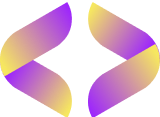Excel in Google sheets: From Basics to Data Mastery
- Google Sheets is a powerful spreadsheet tool provided by Google, accessible through your web browser.
- It allows you to create, edit, and collaborate on spreadsheets in real-time with others, making it a versatile tool for various purposes.
- In this introductory session, we’ll cover the basics of Google Sheets, including its interface, features, and basic functionalities.
- You’ll learn how to navigate the interface, enter data, format cells, and perform simple calculations.
- By the end of this session, you’ll have a solid understanding of Google Sheets and be ready to dive deeper into its capabilities.
Spreadsheet Basics:
Google Sheets is like a big table where you can write and organize information neatly. You use rows and columns to make your table, just like in a notebook. You can change how your writing looks, like making it bold or changing the color. Also, you can do math calculations easily, like adding numbers or finding averages, using special formulas.
Variables in Google Sheets:
Think of variables as boxes where you can keep different numbers. In Google Sheets, you can put numbers in these boxes and use them in your calculations. For example, if you have a box for “number of apples” and another box for “price per apple,” you can use these boxes to find the total cost of all the apples you bought.
Shortcuts for Efficiency:
Shortcuts are like secret codes that help you do things faster. Instead of clicking many times with your mouse, you can press a few keys on your keyboard to do the same thing. For example, pressing Ctrl+C copies text, and Ctrl+V pastes it. Learning these shortcuts can save you a lot of time when working on your Google Sheets projects.
link for practice sheets, kindly make a copy and kick start your practice
Your First Basic Functions
In this lecture, we’ll explore the foundational functions in Google Sheets that will set the stage for your spreadsheet journey.
Get acquainted with essential functions like SUM, AVERAGE, and COUNT, which are the building blocks of data manipulation and analysis.
Dive into the syntax of each function and learn how to use them effectively in your spreadsheets. We’ll provide clear examples and explanations to ensure comprehension.
Put your newfound knowledge into practice with hands-on exercises designed to reinforce your understanding of basic functions. Apply what you’ve learned to solve real-life problems and scenarios.
By the end of this lecture, you’ll be equipped with the fundamental skills needed to leverage basic functions in Google Sheets confidently.
COUNTA, MIN & MAX
In this Section, we’ll delve deeper into Google Sheets’ repertoire of functions, exploring COUNTA, MIN, and MAX to broaden your data analysis toolkit.
Discover the versatility of COUNTA, MIN, and MAX functions, which offer valuable insights into data quantity and extremes.
Explore the syntax of each function and learn how to leverage them effectively in your spreadsheet projects. We’ll provide comprehensive examples and explanations to facilitate understanding.
Contrast COUNTA with COUNT and learn when to use each function. Explore practical applications of MIN and MAX functions in identifying the smallest and largest values in datasets.
By the end of this lecture, you’ll have expanded your repertoire of functions and gained valuable insights into data analysis techniques using Google Sheets.
For mini project: please click here make a copy and practice
Lecture One: Introduction to IF/IFS
- Explore the IF function in Google Sheets, allowing you to make decisions based on conditions.
- Learn the syntax and practice creating basic conditional statements.
- Understand IFS for multiple conditions and outcomes.
Lecture Two: AND/OR Functions
- Dive into logical functions with AND and OR to combine conditions.
- Learn the syntax and practice creating complex logical expressions.
Lecture Three: Nesting IF Statements & IFS
- Learn to nest IF and IFS for more complex logic.
- Practice creating nested statements to solve advanced problems.
More Practice in Nesting IF/IFS
- Work through exercises to master nesting techniques.
Lecture Four: Intro to Conditional Formatting
- Explore conditional formatting to automatically format cells based on conditions.
- Learn various formatting options and apply rules effectively.
Lecture Five: Using Functions like SUMIF
- Discover advanced functions like SUMIF to perform calculations based on criteria.
- Practice using SUMIF to analyze data effectively.
Access the Google Sheets document here, make a copy, and start practicing.
Lecture One: Pivot Tables
- Learn about Pivot Tables, a powerful tool for summarizing and analyzing data in Google Sheets.
Activity: Build your own Pivot Table
Lecture Two: Sorting, Filtering, and UNIQUE!
- Explore sorting and filtering data to organize and extract valuable insights.
- Discover the UNIQUE function for identifying unique values in your dataset.
Activity: Practice Sort & Filter!
Access Google Sheets here to start practicing.
Lecture One: VLOOKUP & HLOOKUP
VLOOKUP: Stands for “Vertical Lookup”. It’s a function in Google Sheets used to search for a value in the first column of a range and return a value in the same row from a specified column. It’s commonly used to look up and retrieve data from a table.
HLOOKUP: Stands for “Horizontal Lookup”. Similar to VLOOKUP, but it searches for a value in the first row of a range and returns a value in the same column from a specified row. It’s used when data is organized horizontally.
Lecture Two: INDEX(MATCH,MATCH)
INDEX: A function in Google Sheets that returns the value of a cell in a specified row and column of a range.
MATCH: A function used to search for a specified value in a range and return the relative position of that item. Combining INDEX with MATCH allows for more flexible data lookup, especially when dealing with tables where the lookup value is not in the first column or row.
Access the Google Sheets document here, make a copy, and start practicing.
Google Sheets Functions
Lecture One: GOOGLEFINANCE
Syntax: The syntax for the GOOGLEFINANCE function in Google Sheets is as follows:
=GOOGLEFINANCE(ticker, [attribute], [start_date], [end_date], [interval])
- ticker: The ticker symbol or stock code for the security you want to fetch data for.
- attribute (optional): The attribute you want to retrieve, such as “price”, “volume”, “marketcap”, etc.
- start_date and end_date (optional): The start and end dates for the historical data you want to fetch.
- interval (optional): The frequency of the data points, such as “DAILY”, “WEEKLY”, or “MONTHLY”.
Functions: The GOOGLEFINANCE function allows you to fetch real-time or historical financial data for stocks, mutual funds, cryptocurrencies, and more. Some common attributes include: “price”, “volume”, “marketcap”, “close”, “high”, “low”, etc.
Lecture Two: GOOGLETRANSLATE
Syntax: The syntax for the GOOGLETRANSLATE function in Google Sheets is as follows:
=GOOGLETRANSLATE(text, [source_language], [target_language])
- text: The text you want to translate.
- source_language (optional): The language of the text you want to translate from. If not specified, Google Sheets will auto-detect the language.
- target_language (optional): The language you want to translate the text into. If not specified, Google Sheets will use the default language.
Functions: The GOOGLETRANSLATE function enables you to translate text from one language to another directly within your Google Sheets. It’s useful for multilingual projects, international collaborations, or language learning.
Access the Google Sheets document here, make a copy, and start practicing.
ImportRange and Query Functions
In this section, we’ll explore the ImportRange and Query functions in Google Sheets.
ImportRange: This function allows you to import data from one Google Sheets spreadsheet into another. It’s useful for consolidating data from multiple sources or workbooks.
Query: The Query function in Google Sheets enables you to retrieve specific data from a dataset based on specified criteria. It’s like a simplified version of SQL queries and allows for powerful data manipulation and analysis.
Both functions are essential tools for managing and analyzing data effectively in Google Sheets.
Access the Google Sheets document here, make a copy, and start practicing.